You have an image of a boat you would like to emulate in MultiSurf. Maybe you have images for Profile, Plan, and Body and want to use them as reference in MultiSurf. Follow along and this should go a long way towards getting you started.
First you have the 3 views, which should be cropped to their minimum extents. We are going to map these images to surfaces in MultiSurf. If the image is cropped to the extent of the frame, we will know the exact dimension of the image in MultiSurf, because we know the dimension of the surface which is the host. Change the surface size and the image sales with the surface.
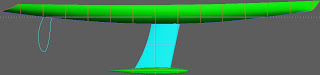

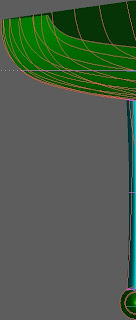
Here examples to the 3 views of a vessel we are interested in modeling.
The next item on the list is to start an new model in MultiSurf. The fist item of business is to prepare the model to accept Texture mapping. A Texture attribute needs to be registered in the model file and we do this with a command. Open the command line interface by pressing the keyboard shortcut "w" and typing the command: "registerattribute Texture 0" (without quotations).
Next we need to prepare our images so MultiSurf will accept them. They need to be Bitmaps and the number of pixels in each direction (H and W) need to be a power of 2. (2, 4, 16, 64, 512, 1024 as examples)
Here is our Plan view with dimensions 256 X 64:

Next we want to create the surface to receive our first image and we'll start with the Plan view. Create a surface with the leading dimensions of the starboard side of the vessel. In our case we have a surface on the *Z=0 plane which is 30' long and 4' wide. It is a B-Spline surface with 4 corner points as parents as seen in the next image.
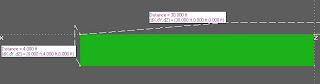
The image (above) we want to map on to this surface is saved in the same folder as our model and named 'plan_1.bmp. To map it to the surface we use another command. Select the surface and type "Setattribute Texture "plan_1.bmp"". The quotes go around the image name, but not the command itself. Here are the results:
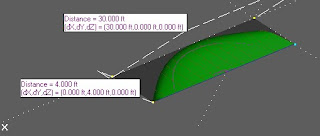
It looks good but the bow is pointed in the wrong direction and the the centerline does not line up along the X axis. This can be fixed by editing the surfaces to change its orientation. The next image shows the orientation marks along with the corrected mapping of the image.
The image looks quite a bit different than the sleek plan view of the original, but remember, we can edit the dimension of the surface and the mapped image will update
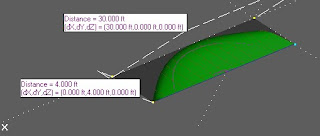
It looks good but the bow is pointed in the wrong direction and the the centerline does not line up along the X axis. This can be fixed by editing the surfaces to change its orientation. The next image shows the orientation marks along with the corrected mapping of the image.
The image looks quite a bit different than the sleek plan view of the original, but remember, we can edit the dimension of the surface and the mapped image will update
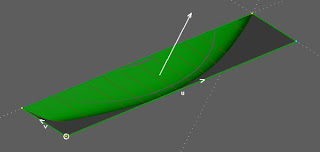
The next series of images will show the other views, Body and Profile.
